Day 1 With MBP = :-)
 I've had about 24 hours with my MacBook Pro now. And as I said yesterday, its amazing. I've been around quite a few laptops in the past and this blows them all out of the water. My sister has had 1 Dell laptop, and now currently owns a Sony. My father has had 3+ dell laptops, anywhere from desktop replacements to midrange. He is now using a Fujitsu Lifebook. I'll tell you what, I wouldn't give up my MBP for any other machine I've ever seen.
I've had about 24 hours with my MacBook Pro now. And as I said yesterday, its amazing. I've been around quite a few laptops in the past and this blows them all out of the water. My sister has had 1 Dell laptop, and now currently owns a Sony. My father has had 3+ dell laptops, anywhere from desktop replacements to midrange. He is now using a Fujitsu Lifebook. I'll tell you what, I wouldn't give up my MBP for any other machine I've ever seen.Out of the box the machine is beautiful, and it doesn't end there. After going through the short setup process upon the initial boot, I was left to tinker. The MBP connected immediately to my Linksys wrt54g router with no hitches, which allowed me to make my first post on a Mac last night!
With one day under my belt, here are some features that keep blowing my mind. I have by no means explored everything, and I'm sure there will be new discoveries every day! Here's my list of my favorite things thus far.
Magsafe Power Connector - This was one of the first things I ran across. Instead of a male/female type plug the Magsafe connector uses uses a magnet to keep the power cord plugged in. The beauty of this design is that if you over extend or trip over your power cord your MBP won't suffer any damage! You gotta love that.
Built in iSight camera - I knew the computer had this, but with Photo Booth preinstalled the camera is a bunch of fun. I've read about people taking a picture of themselves everyday for X years and making a video out of it. I might have to give that a try, lol.
Frontrow + IR Remote - With Frontrow you can easily watch your dvd's and videos, view your pictures, and jam out to music. Think Windows Media Center except a whole lot more elegant. The MacBook Pro is accompanied with a small infrared remote to control Frontrow. Everyone knows its not fun for 3-4 people to crowd around the screen to look at a few pictures. With this combo, just sit back, relax, and enjoy the show.
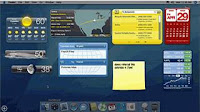 Dashboard - I had never heard of the dashboard before, but wow is it cool. Being able to see current weather, a calendar, and a calculator at the touch of a button (F12) is really handy. The functionality doesn't end there. Check out Apple's download page for more widgets.
Dashboard - I had never heard of the dashboard before, but wow is it cool. Being able to see current weather, a calendar, and a calculator at the touch of a button (F12) is really handy. The functionality doesn't end there. Check out Apple's download page for more widgets.Illuminated Keyboard - The MBP has a built in ambient light sensor. This sensor is used to automatically activate a light that allows you to see the keys on your keyboard in the dark! Great for those hunt and peck typers, or for handling those strange keys like: @#$%&.
Expose' - This feature of OS X is very useful. When you come from Windows XP, land of the 'fully maximized windows' you might find OS X to be a bit untidy at first. But as soon as you discover Expose' its like having a butler working behind the scenes. Expose' puts the window/application you need at your fingertips. So make a mess and let Expose' handle the rest.
Expose' Shortcuts:
F9 Display all open windows in every program.
F10 Display all open windows in the active program.
F11 Shows the desktop. Similar to Windows 'Show Desktop' feature.
Two finger right clicking - As a switcher you'll not only notice that there is not taskbar, but also that there no right mouse button! How do you access context menus? Well, you don't really need to since most actions can be achieved using key strokes. But, if you must use the menus just put two fingers on the track pad and click. If this is wierd for you, then using the 'Apple Key' + click is the same as the two fingered clicking.
 Spotlight - I don't know what to say about this search tool, other than I'll never use the search feature in Windows again. Seriously, Spotlight is so fast and accurate, its not even funny.
Spotlight - I don't know what to say about this search tool, other than I'll never use the search feature in Windows again. Seriously, Spotlight is so fast and accurate, its not even funny.So there it is. These features and applications have made my experience above and beyond what I had expected. I don't know what the next 24 hours have in store for me, but I know I'm looking forward to it!



6 Comments:
When my daughter go her own MacBook the first app she tried was Photo Booth. Congrats on making the switch!
Wonderful!
What's very telling about the Macintosh experience is how people photograph the opening of the Apple box and pose alongside their new electronic friend. You don't see this type of passion with other computer products.
You got any more "unboxing" photos?
You should put them here http://flickr.com/groups/macusers/ or start or join an Mac Unboxing group on flickr.
@Galley, Hahaha, thats one of the first things that I did as well.
@Des, Very true! In fact I got the idea from seeing photos of others doing the same thing. Thats what prompted me to do it :)
@Martin, Yeah, I got some more photos, nothing special though. Mostly just of the packaging and contents. The one I posted in the article is the only one that has me in it.
I don't have a flickr account, but when I get some time I'll get one and post some pics.
I know you are still new at this but I should let you know that to "right click" on a Mac by holding down the key is wrong. You need to hold down the CTRL key while clicking and that will achieve the desired result.
Also, I believe that specific "two-finger" setting is off by default. So for new users you may first have to fuddle with the Keyboard and Mouse preference pane in the System Preferences application. A shortcut to that application can be found in the menu in the top left corner of the screen. It should be the fourth menu item from the top.
Regardless, any USB multi-button mouse will function instantly without any setup - thus giving you contextual menus as well.
Nick, I very much appreciate your blog. I like to show potential switchers how other "newbies" are handling the great switch. Bravo on your endeavor!
Thanks for the correction Danny. I don't know why I got the two confused, must have been the Windows detox I'm going through :)
Your also correct about the 'two fingered' right click. I did enable it and its off by default.
Post a Comment
Subscribe to Post Comments [Atom]
<< Home